Microsoft has released the Windows 11 KB5039302 preview update for Windows 11 version 22H2, bringing several new features and fixes.
Since this is an optional update, it doesn’t include security updates and focuses on improving quality and fixing bugs. As a preview update it allows users and the enterprise to test the new features before they are officially released in the July Patch Tuesday updates.
To install this update, go to Settings, click on Windows Update, and manually perform a ‘Check for Updates.’ You can also download it from the Microsoft Update Catalog.
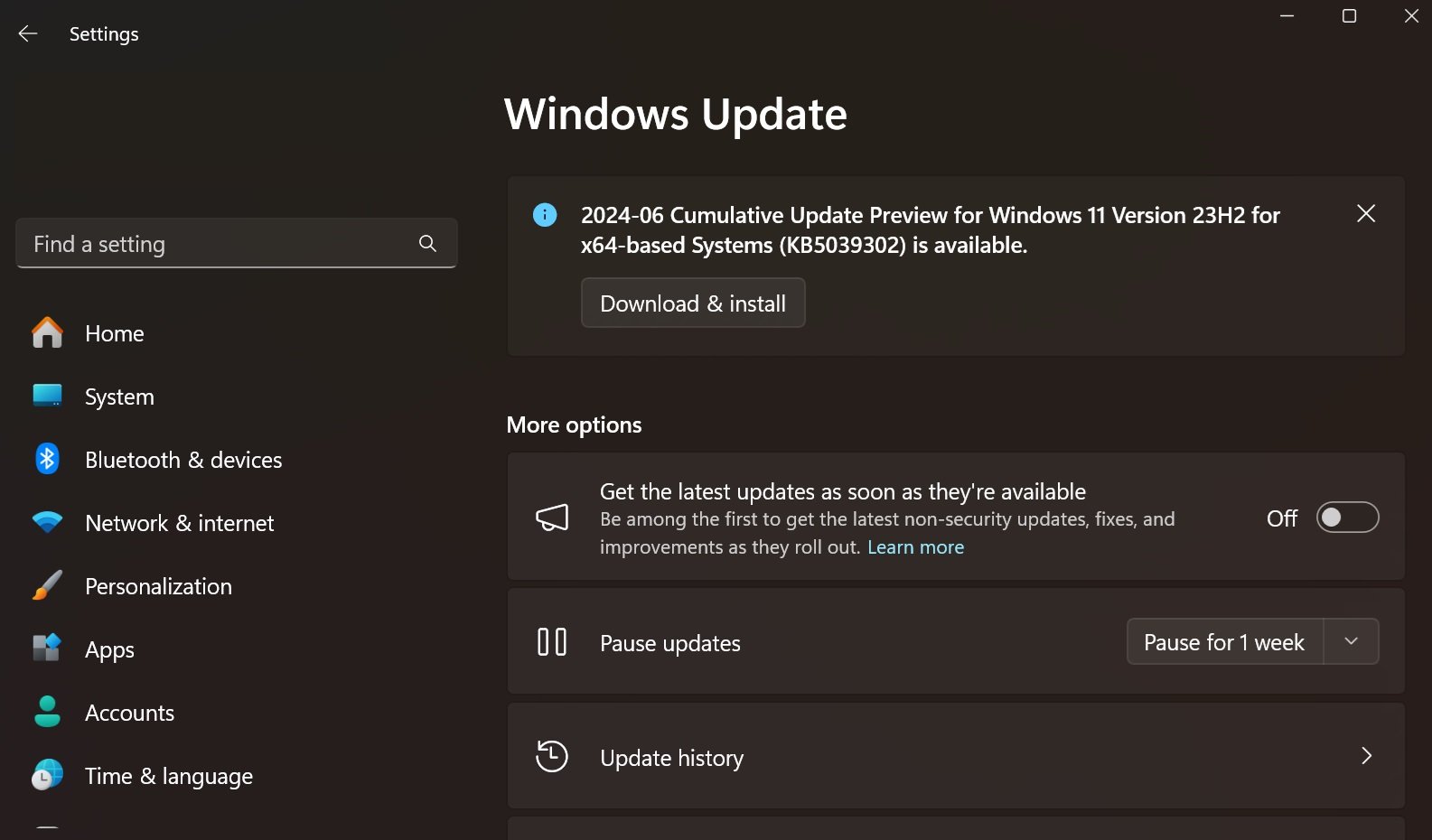
After installing this update, Windows 11 will be build 22631.3810.
What’s fixed and improved in Windows 11 update
The KB5039302 update brings back the show desktop button on the taskbar by default, which you can adjust in Taskbar settings. Additionally, File Explorer now lets you create 7-Zip and TAR files using the right-click menu, offering new compression tools and options.
Here’s the full list of changes and improvements:
-
This update addresses an issue that affects Snipping Tool. When you use it to record videos on some PCs, the audio has distortions.
-
This update addresses an issue that affects the touch keyboard. You cannot use it to enter special characters. This occurs when you use the Japanese 106 keyboard.
-
This update addresses an issue that affects USB devices. Ejecting them using the Safely Remove Hardware option fails. This occurs when Task Manager is open.
-
New! This update adds a new Game Pass recommendation card on the Settings home page. This home page shows on Home and Pro editions when you sign in to Windows using your Microsoft account. The card appears if you actively play games on your PC.
-
New! The show desktop button is on the taskbar again by default. To change this, right-click the taskbar and choose Taskbar settings. At the lower part of the page, you will find Taskbar behaviors.
-
New! This update affects File Explorer. You can now create 7-Zip and Tape Archive (TAR) files using the context menu. When you right-click a file, a Compress to item gives you ways to compress a file using tools like gzip, bzip2, and more. There is also a new compression wizard in Additional options. It will help you choose more formats and add details. You can use different types of compression to add many files to archives in other TAR formats. You can also change the compression level and choose the types of data to store in each archive.
-
New! This update…
Click Here to Read the Full Original Article at BleepingComputer…

