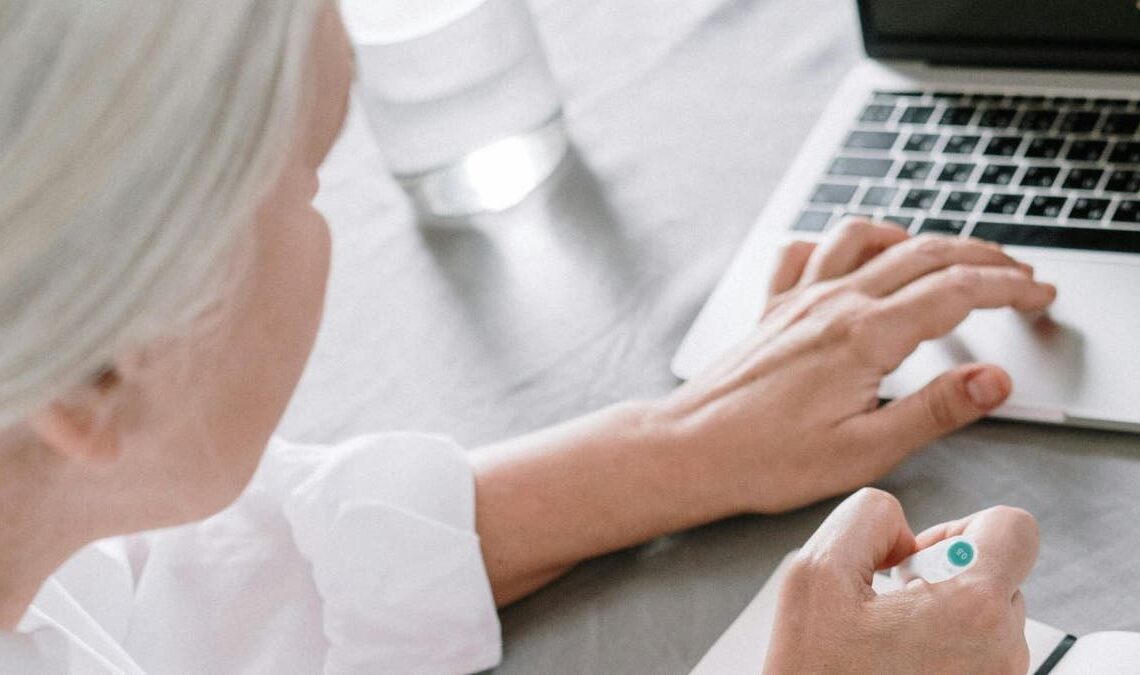We’ve all been there — whether it’s a grandparent struggling with a new device or a parent confused by software updates. It’s frustrating when you want to help but can’t be there in person. While gathering around a kitchen table to troubleshoot is ideal, distance often gets in the way.
And let’s face it, trying to explain complex steps over the phone or video chat can be a challenge. So, what’s the solution? Remote assistance might just be the answer you’re looking for. Let’s explore how you can lend a helping hand from afar and get those tech troubles sorted out.
First, a word of caution. Having reported on outside scammers encouraging you to download and connect remotely to them, be very careful to use the following remote connection tips for those you already know and trust.
GET SECURITY ALERTS, EXPERT TIPS — SIGN UP FOR KURT’S NEWSLETTER — THE CYBERGUY REPORT HERE
It’s possible to remotely access a family member’s computer. (Kurt “CyberGuy” Knutsson)
How to set up remote access on Windows
1. Quick Assist
Quick Assist is a built-in remote access tool available on Windows 10 and 11.
- To start, search for Quick Assist in the Start menu or find it in the Windows Accessories folder.
- Open the app and choose “Help someone,” then sign in with your Microsoft account (your friend or family member does not need one).
- You’ll receive a six-digit code that expires in 10 minutes.
- Then, share this code with the person you’re helping.
- They should open Quick Assist and enter the code under the “Get help” section.
- After they grant permission, you’ll be able to control their computer. You can even use the Remote Reboot option to restart their computer and maintain the connection.
GET FOX BUSINESS ON THE GO BY CLICKING HERE
2. Windows Remote Assistance
For users on Windows 7, 8 or 10, you can use the older Remote Assistance tool.
- Have the person you’re assisting search for “Invite someone to connect to your PC” in Windows, or find it via Control Panel.
- They need to send you an invitation file via email and share the generated password.
- Alternatively, they can use Easy Connect if available, which only requires providing a password.
3. Remote Desktop Connection
Remote Desktop Connection allows you to fully control another PC.
- First, enable the feature on the remote computer by navigating to Settings.
- Then click System.
- Next tap Remote Desktop.
- Open the Remote Desktop Connection tool from the Start menu.
- Then, enter the remote PC’s name or IP address, and…
Click Here to Read the Full Original Article at FOX News : Tech…