Managing subscriptions directly from your iPhone is one of the simplest ways to prevent unwanted charges and keep track of active services. Whether you’re looking to cancel a streaming platform, cloud storage plan or any other recurring charge that you signed up for through Apple, doing so only takes a few steps.
If you download an app from the App Store, you may find the app unlocks additional features through a subscription. It’s easy to manage your subscription and app directly through your iPhone, allowing you to keep an eye on what you’re paying out. Some apps might tempt you with a free trial, so if you don’t want to pay a monthly subscription fee or you’ve had enough of your subscription, you can cancel or renew on your iPhone. Here’s how to find and cancel your subscriptions on iPhone.
How to cancel a subscription using your iPhone
Apple allows you to manage and cancel App Store subscriptions pretty easily. Subscriptions tied to your Apple ID include services such as Apple Music, Apple TV+, Apple Arcade, iCloud+ and third-party offerings purchased through the App Store.
To cancel a subscription:
-
Open the Settings app on your iPhone.
-
Tap your Apple ID name at the top of the screen.
-
Select Subscriptions.
-
Scroll through your list of active subscriptions.
-
Tap the subscription you want to cancel.
-
Tap Cancel Subscription, then confirm.
If the subscription is already marked as “Canceled” or shows an expiration date, no further action is needed.
Keep in mind that when you cancel a subscription, it typically remains active until the end of the current billing cycle(since you’ve already paid for it). You won’t be charged again, but you’ll still be able to use the service until the subscription officially ends.
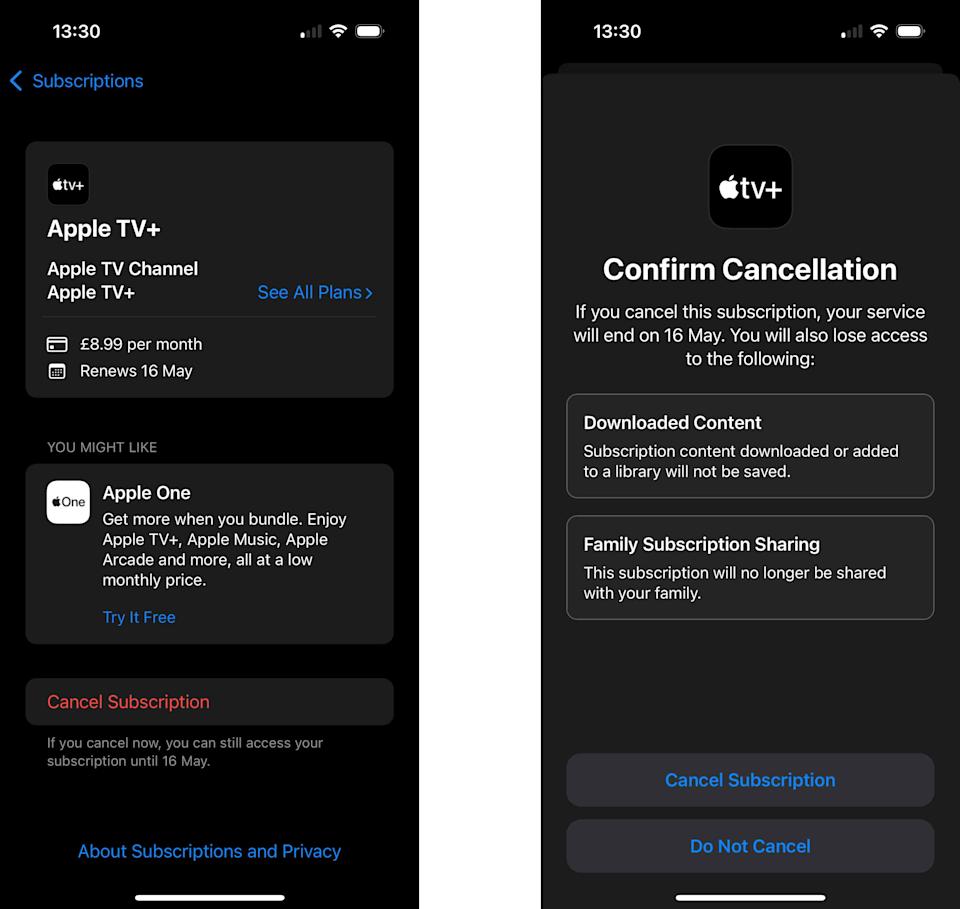
How to cancel a subscription through the App Store
In addition to the Settings app, you can also access subscription details from within the App Store.
-
Open the App Store.
-
Tap your profile icon in the upper-right corner.
-
Tap Subscriptions.
-
Select the subscription you want to cancel.
-
Tap Cancel Subscription and follow the confirmation prompts.
This method leads to the same subscription menu found in the Settings app, so it’s simply a different way to get there. Both approaches work equally well, as they require the same number of taps.
What to do if you don’t see the subscription listed
If a subscription you want to cancel isn’t listed in the Subscriptions section, it may not be billed through Apple. Some services, such as…

