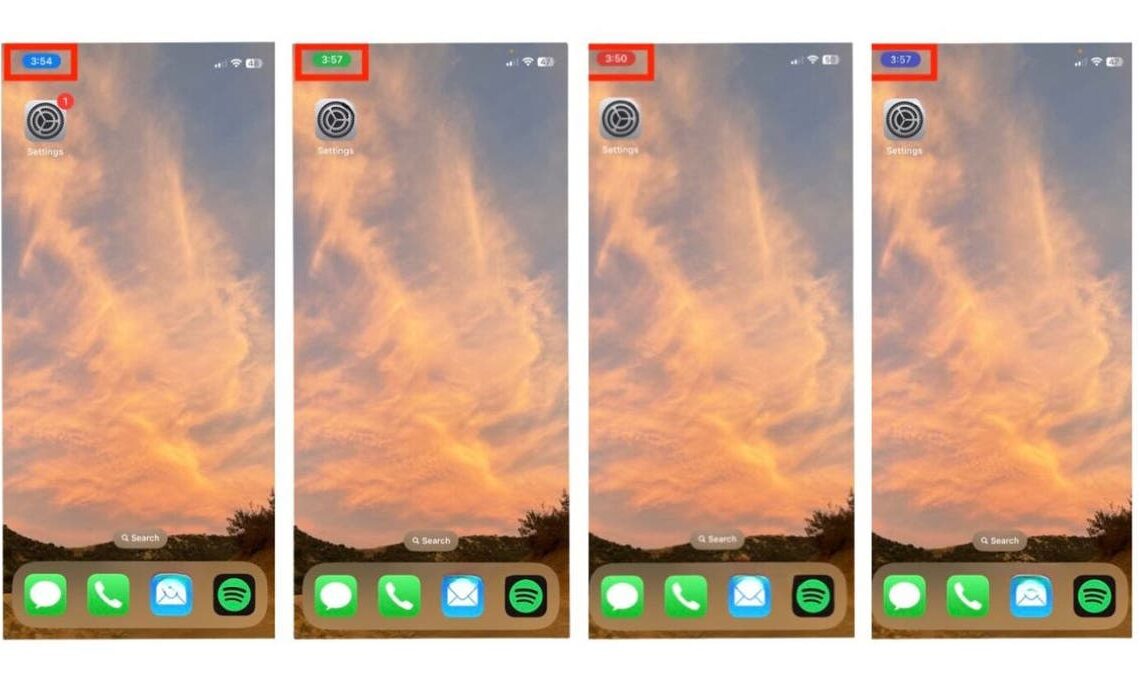While casually scrolling on your iPhone, you may have noticed different colors behind the clock in the top left corner. These colors are not random, and you should know what they mean.
You might see a blue, green, red or purple color as a bubble behind your clock at the top left corner status bar if you own an iPhone X or later, or across the entire status bar if you have an iPhone 8 or earlier.
Knowing what these different colors mean can improve how you use your phone and enhance your privacy and security. Learn more about what these different colors behind the clock mean for iPhones (X or later) below.
Four colors of bubbles in upper left corner of an iPhone screen (Kurt “CyberGuy” Knutsson)
What does it mean if you see the blue bubble on the top-left of your iPhone?
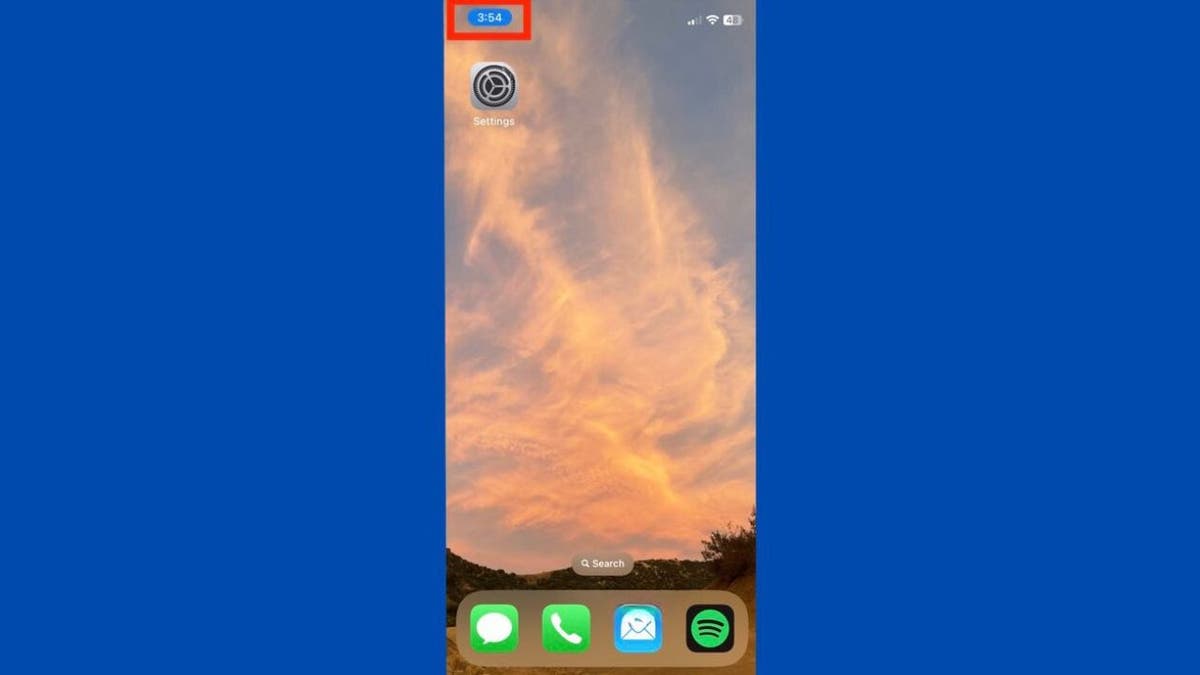
A blue bubble in the top-left corner of an iPhone (Kurt “CyberGuy” Knutsson)
When a blue bubble appears in the top-left corner of your screen — right behind your time or clock — this means an app is actively using your iPhone’s location or you are using Screen Mirroring.
CHANGE THIS APPLE MUSIC SETTING ASAP TO PROTECT YOUR PRIVACY
What does it mean if you see the green bubble on the top-left of your iPhone?
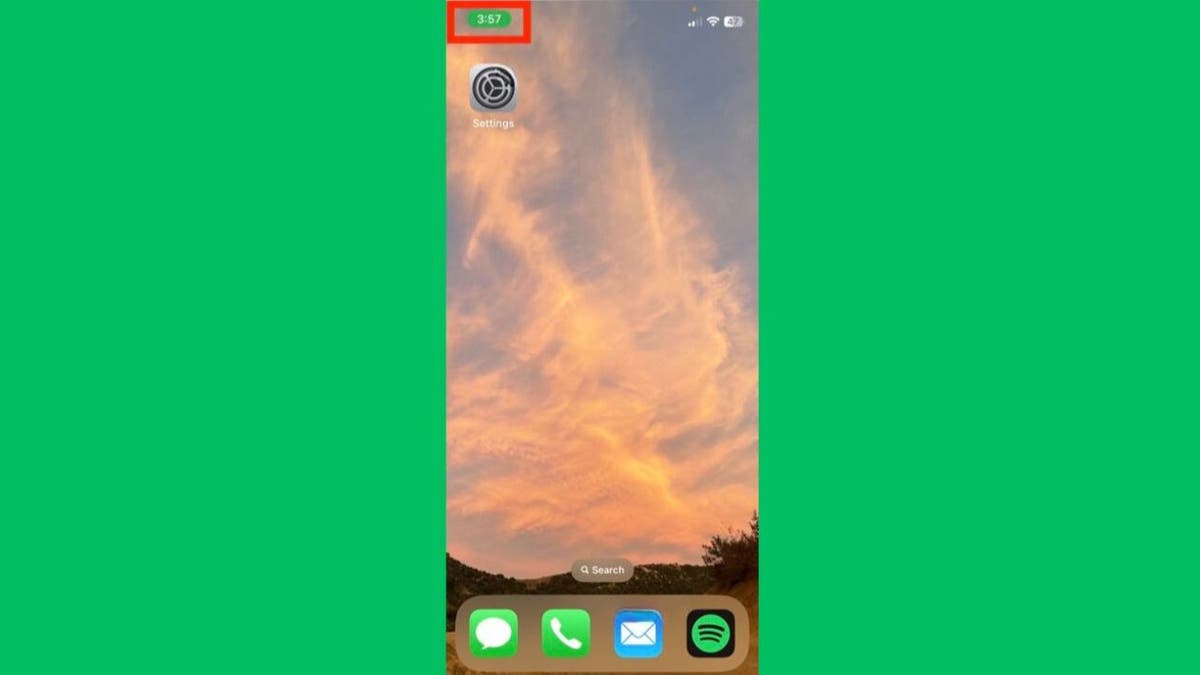
The green bubble in the top-left corner of an iPhone (Kurt “CyberGuy” Knutsson)
When a green bubble appears in the top-left corner of your screen — right behind your time or clock — this means you’re on a call or your iPhone is being used as a personal hot spot. If you’re not using it and you see the green bubble, another device may be connected to your hot spot and potentially using your data without your knowledge.
How to prevent unauthorized use
To prevent unauthorized access to your personal hot spot, ensure you have a strong password set up.
- Go to Settings
- Click Personal hot spot
- Tap on Wi-Fi Password to create a secure password. It’s also a good practice to regularly…
Click Here to Read the Full Original Article at FOX News : Tech…