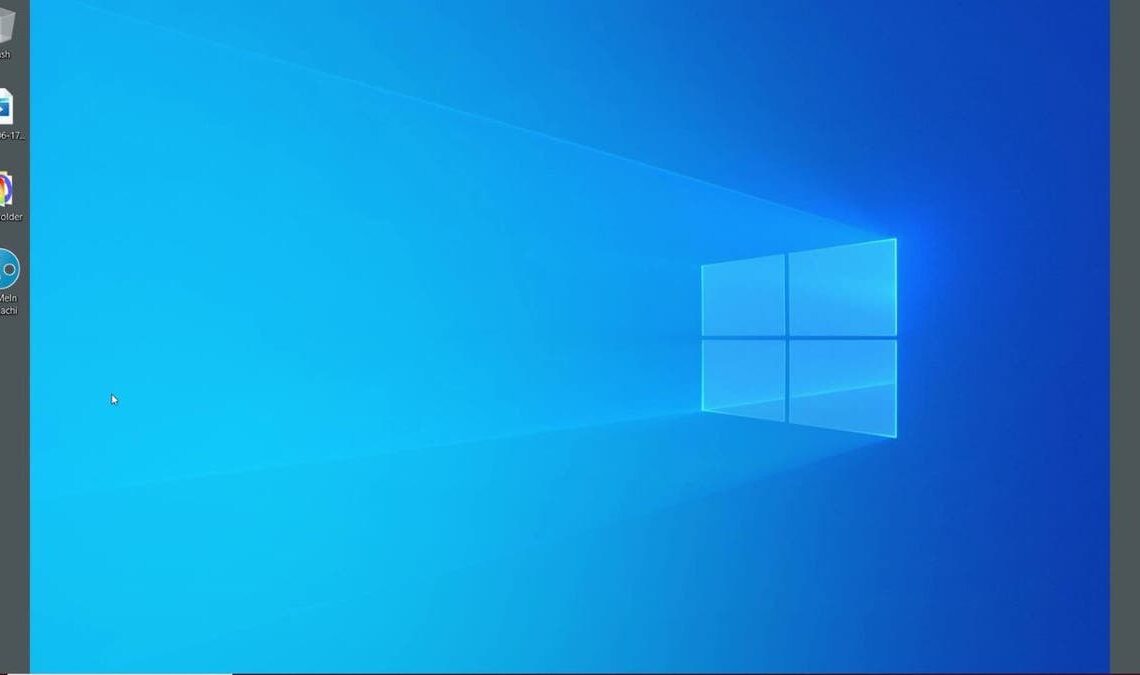Are you tired of the same old Win+L routine to lock your Windows PC?
There are some alternative security features you might not know about. From face recognition to dynamic lock, we’ve got a few other options to explore.
So, let’s dive in and discover how to lock down your Windows PC.
GET SECURITY ALERTS, EXPERT TIPS — SIGN UP FOR KURT’S NEWSLETTER — THE CYBERGUY REPORT HERE
Windows PC home screen. (Kurt “CyberGuy” Knutsson)
The basics: Accessing your lock options
First things first, let’s get to where the magic happens:
- Click the Windows icon in the bottom left corner
GET FOX BUSINESS ON THE GO BY CLICKING HERE
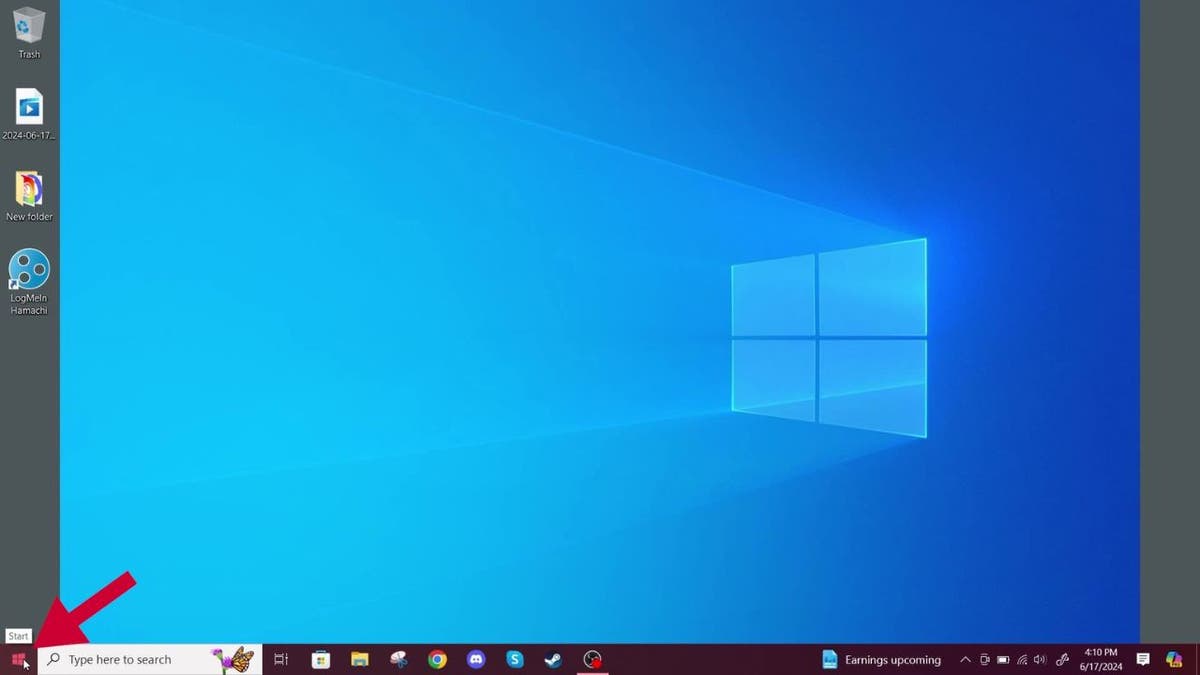
Steps to access your lock options. (Kurt “CyberGuy” Knutsson)
- Next, tap Settings, which looks like a gear icon
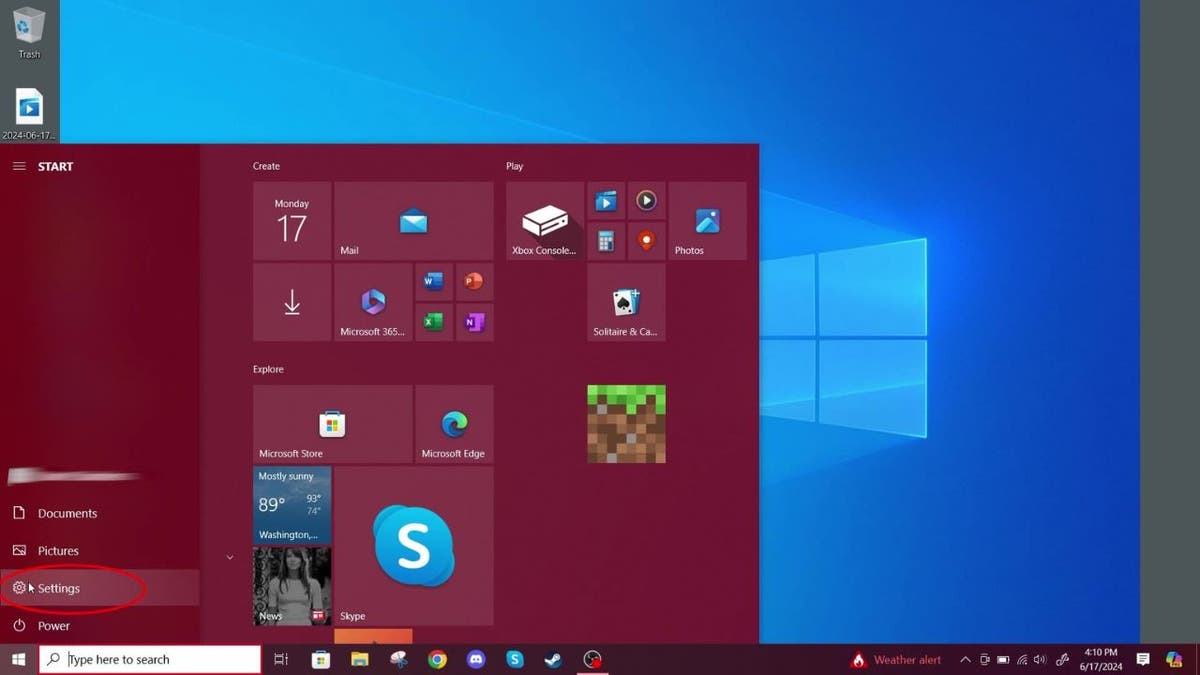
Steps to access your lock options. (Kurt “CyberGuy” Knutsson)
- In the Settings window, look for “Accounts” and click on it
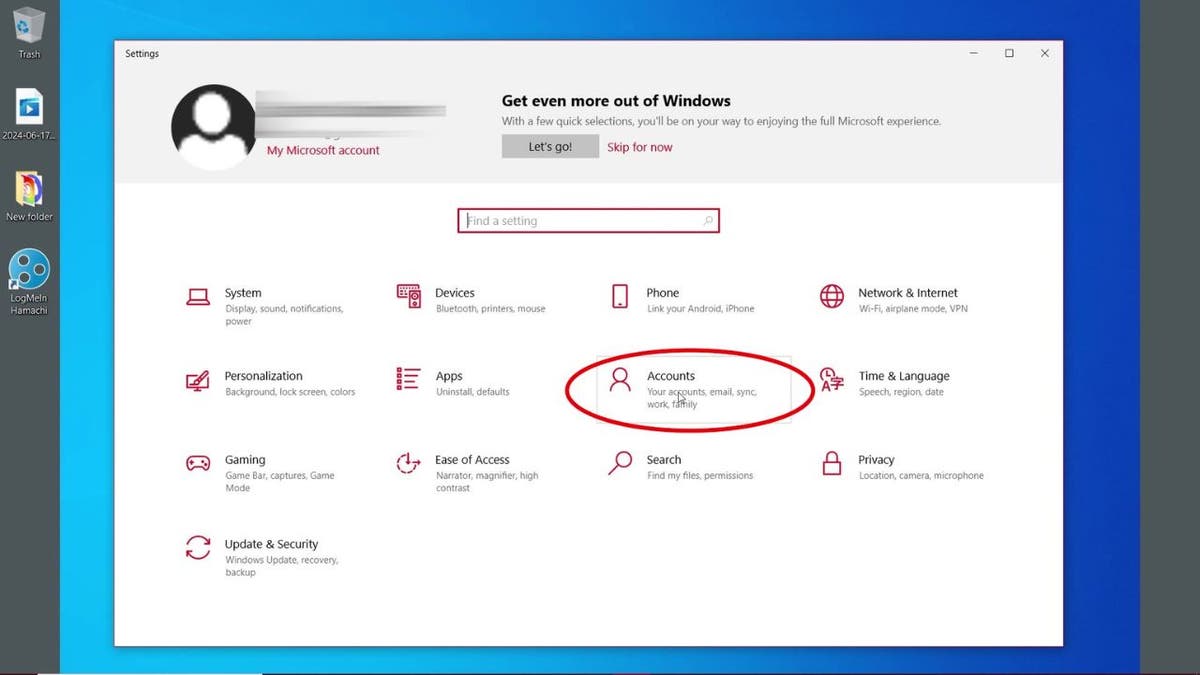
Steps to access your lock options. (Kurt “CyberGuy” Knutsson)
- Now, find and click on Sign-in options
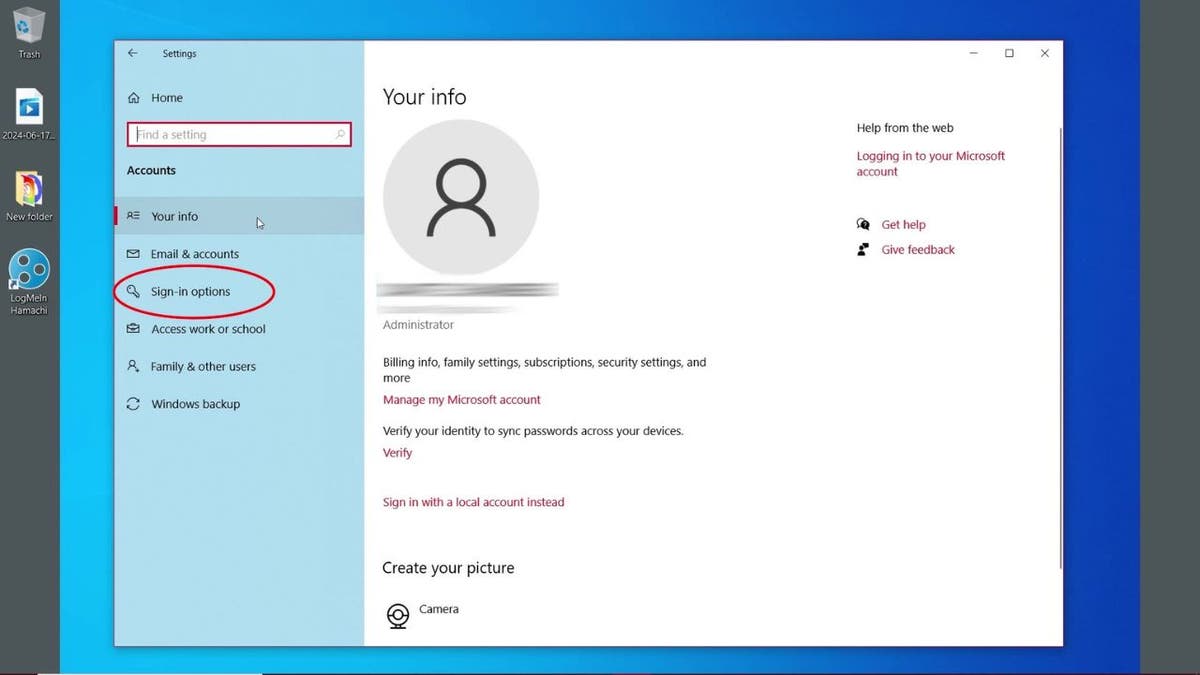
Steps to access your lock options. (Kurt “CyberGuy” Knutsson)
- Here, you can find a list of standard options to lock your computer. You can set up Face Recognition and Fingerprinting (with compatible devices), PINs, Security Keys and Passwords. You can set up, change or remove any of these options.
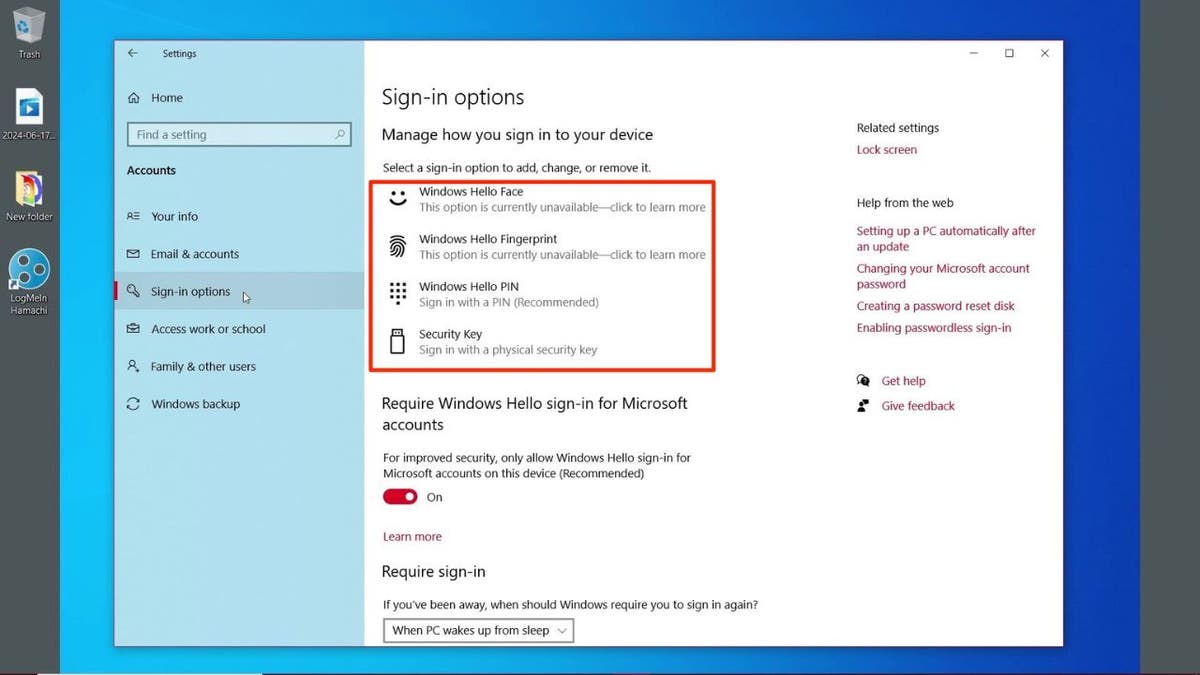
Steps to access your lock options. (Kurt “CyberGuy” Knutsson)
BEST ANTIVIRUS FOR PCS — CYBERGUY PICKS 2024
Password: The classic choice
Don’t forget the good old password:
- Under “Password,” click “Add” if you haven’t set one up yet
- Create a strong password and confirm it
- You can also change or remove your password here, if needed
WINDOWS FLAW LETS HACKERS SNEAK INTO YOUR PC OVER WI-FI
PIN: Quick and easy
Want something simpler than a password? Try a PIN:
- Under “PIN,” click “Add”
- Create a PIN that’s easy for you to remember but hard for others to guess
- Confirm your PIN, and you’re all set
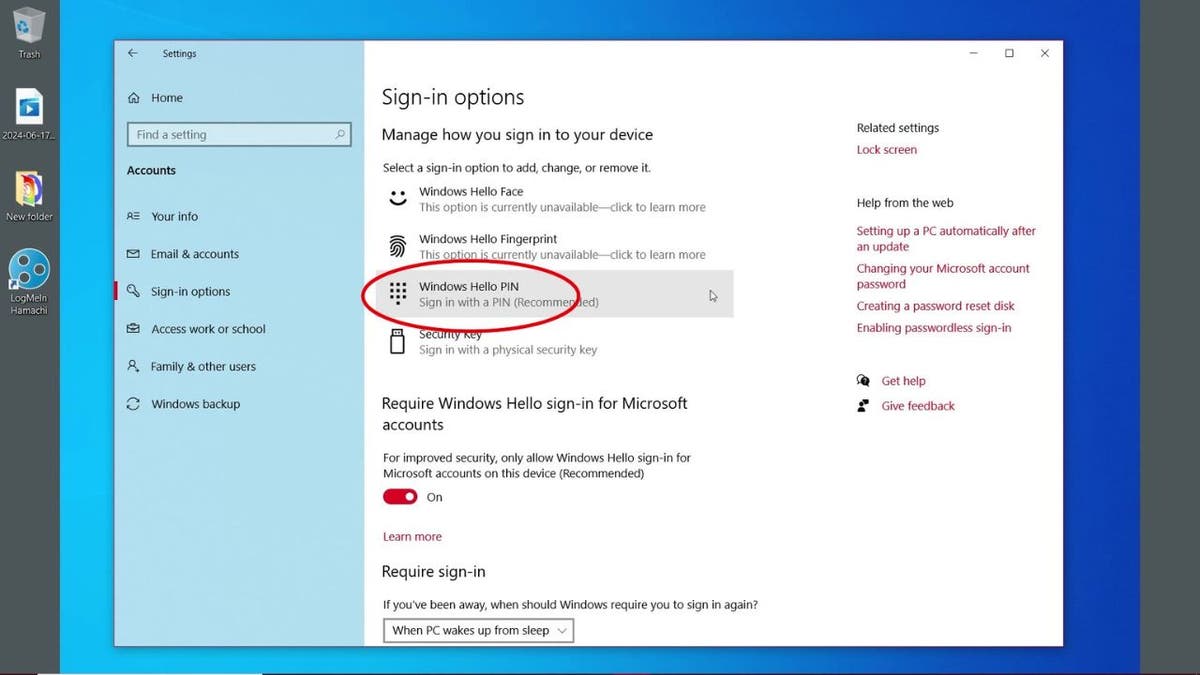
Windows Hello PIN option. (Kurt “CyberGuy” Knutsson)
HOW TO REMOVE YOUR PRIVATE DATA FROM THE INTERNET
Face recognition: Let your face be your password
If your device supports Windows Hello face recognition, here’s how to set it up:
- Under “Face Recognition,” click “Set up”
- Follow the on-screen instructions to scan your face
- Look directly at the camera and stay still while it does its thing
- Once done, you can use your face to unlock your PC. How cool is that?
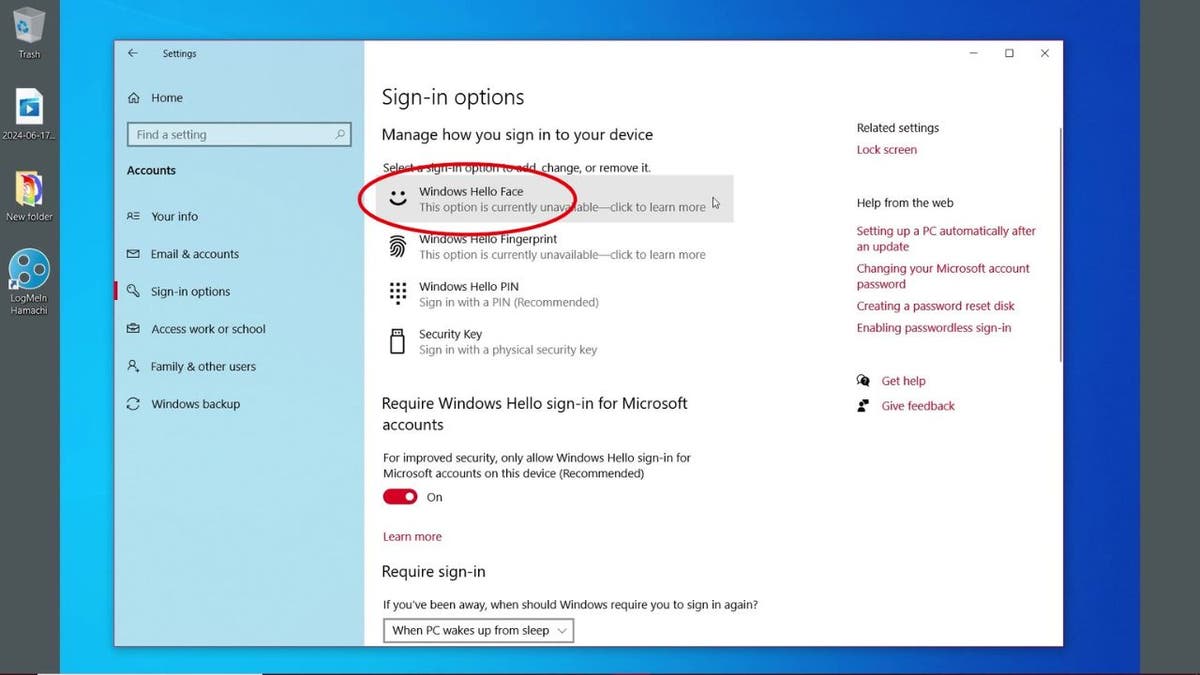
Windows Hello Face option. (Kurt “CyberGuy” Knutsson)
BEST AMAZON PRIME DAY 2024 EARLY DEALS
Fingerprint: Unlock with a touch
Got a fingerprint reader? Let’s put it to use:
- Under “Fingerprint…
Click Here to Read the Full Original Article at FOX News : Tech…