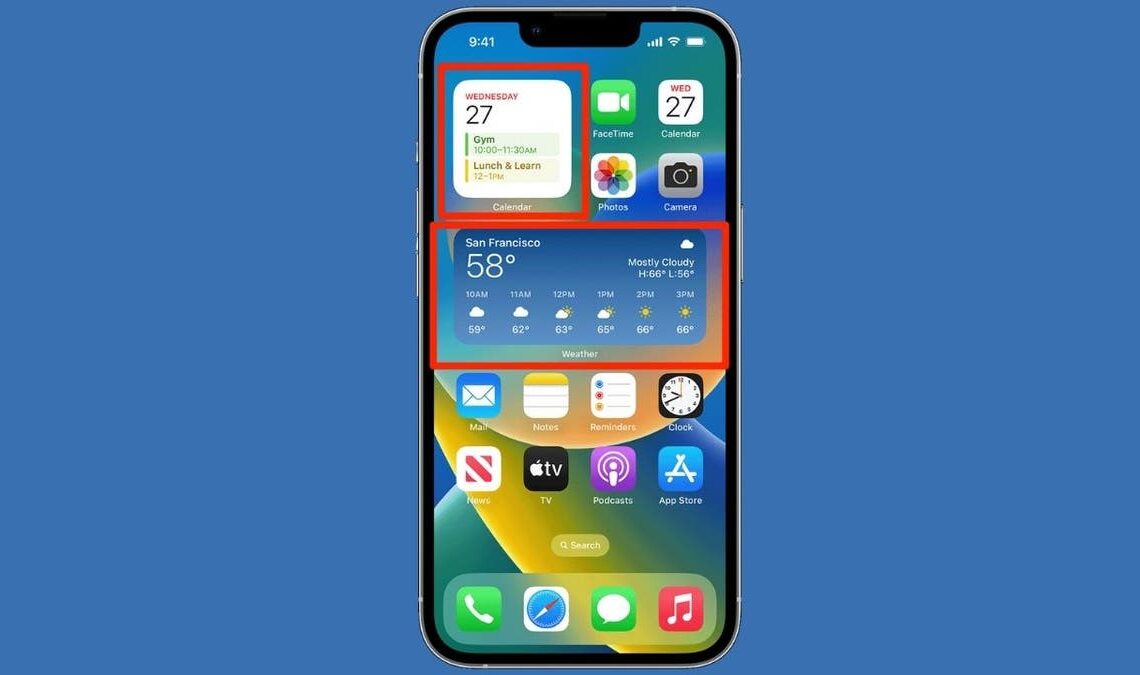Have you ever wished for a way to access your favorite apps and information without the hassle of digging through your iPhone’s home screen? Well, you’re in luck. Widgets are here to transform your iPhone experience. Think of them as mini apps that bring key information right to your fingertips, allowing you to stay updated at a glance. Whether it’s checking the weather, tracking your fitness goals or keeping an eye on your calendar, widgets make it all possible without needing to open each app individually. Let’s get started on making your home screen not just functional but uniquely yours.
I’M GIVING AWAY A $500 GIFT CARD FOR THE HOLIDAYS
Enter by signing up for my free newsletter.
Image of widgets on iPhone (Apple) (Kurt “CyberGuy” Knutsson)
What are widgets?
Widgets are mini applications that display at-a-glance information from your favorite apps directly on your home screen. They provide quick access to key features and updates without the need to open the full app, saving you time and streamlining your iPhone experience.
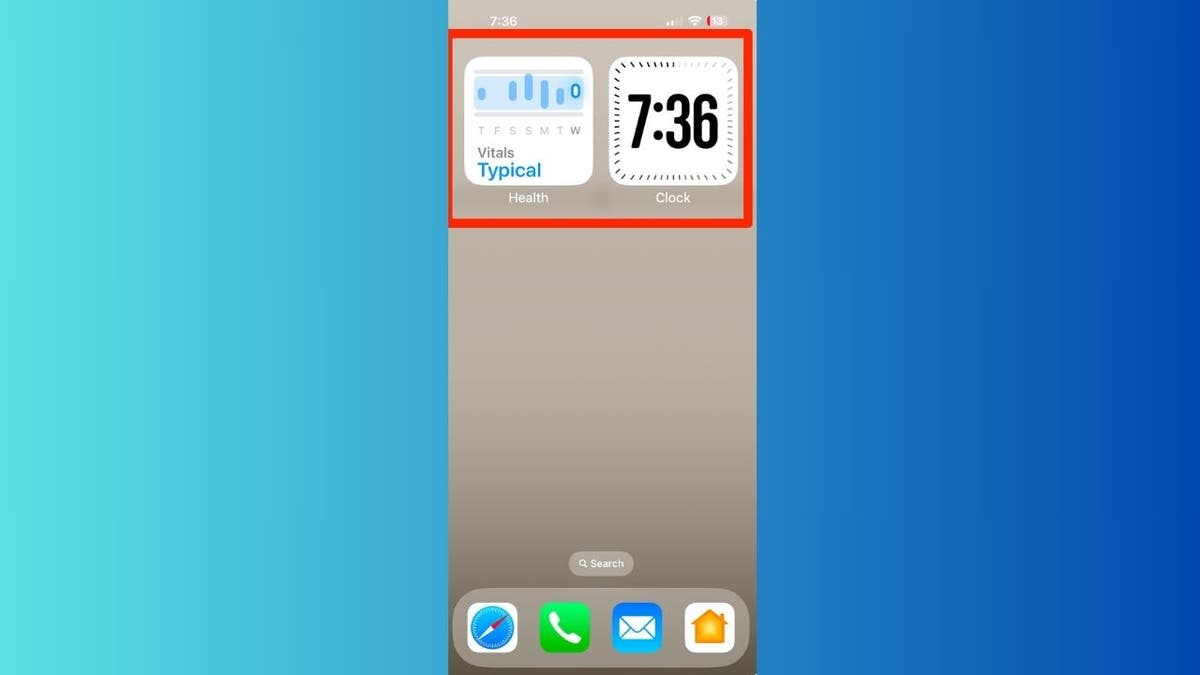
Widgets on iPhone (Kurt “CyberGuy” Knutsson)
HOW TO PROTECT YOUR IPHONE & IPAD FROM MALWARE
How to update your iPhone to the latest software
Not sure if you’re running the latest iOS? No worries. Here are some quick steps to update your iPhone:
- Open Settings
- Tap General
- Select Software Update
- If available, tap Update Now and begin downloading and installing iOS 18.1
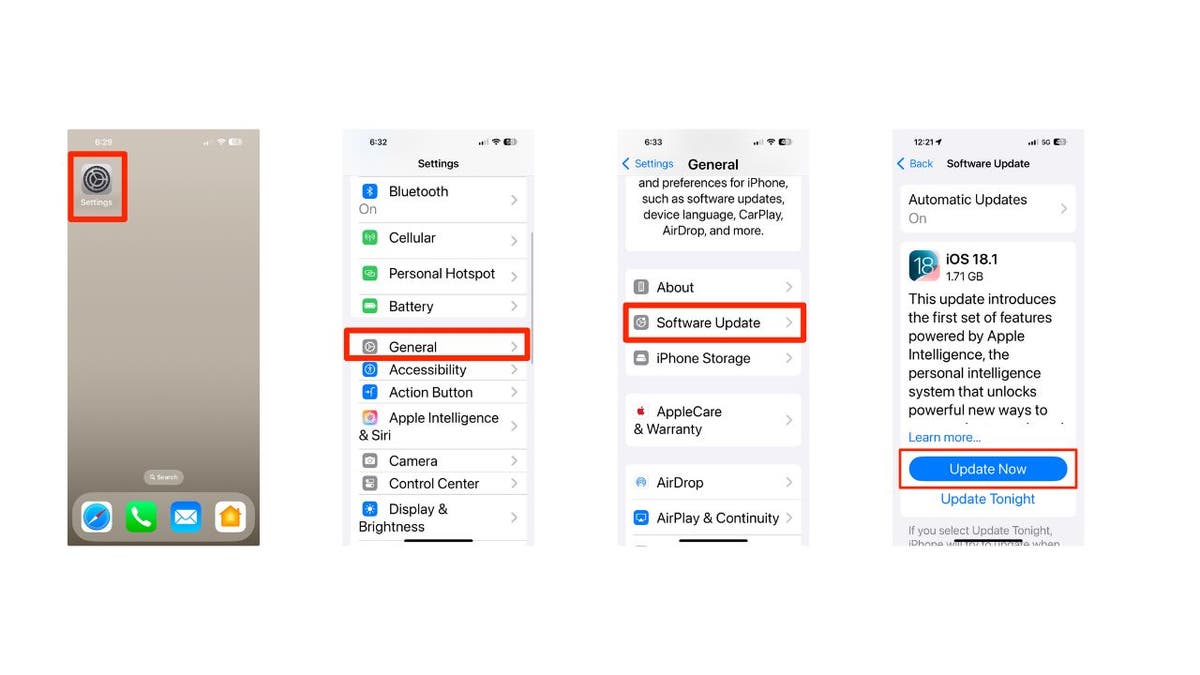
Steps to update your iPhone’s software (Kurt “CyberGuy” Knutsson)
HOW TO SECURELY LOCK YOUR IPHONE AND IPAD FROM PRYING EYES
Adding widgets to your home screen
Follow these simple steps to add widgets to your home screen and make your iPhone even handier:
- Touch and hold an empty area on your home screen until the apps start to jiggle.
- Look for the Edit icon in the top-left corner of your screen and tap it.
- Click Add Widget
- Scroll through the available widgets or use the search bar to find a specific one.
- Tap on your chosen widget, then swipe left or right to view different options.
- Once you’ve selected the size, tap Add Widget to place it on your home screen.
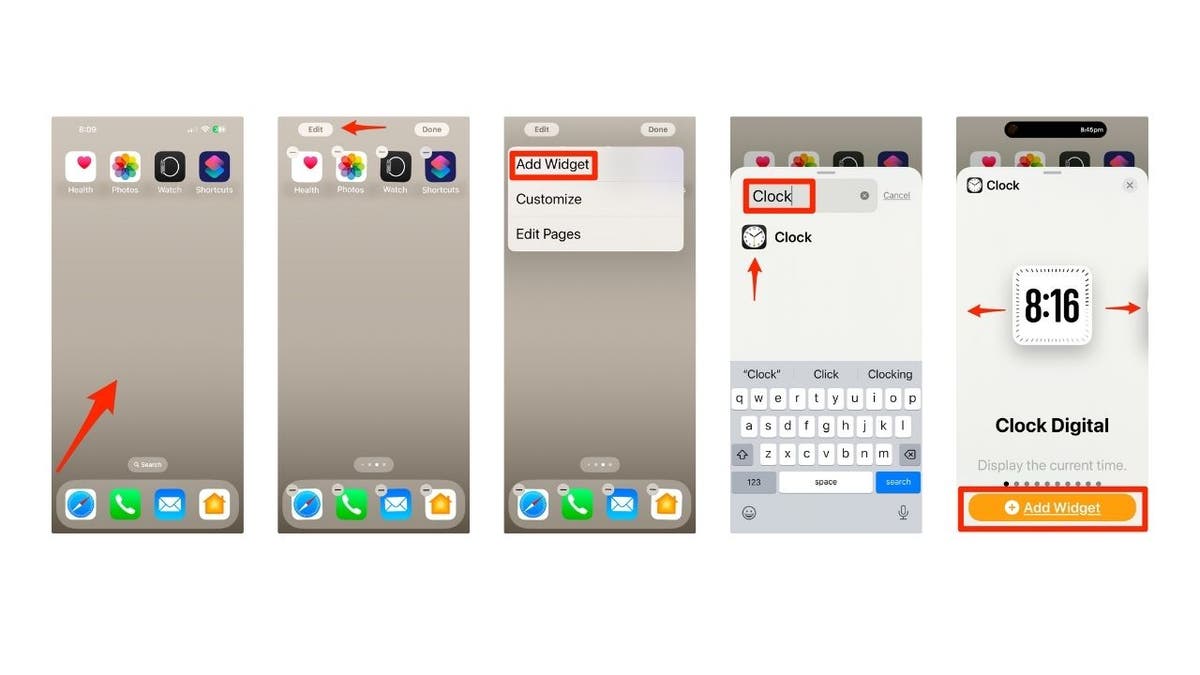
Steps to add widgets to your iPhone’s home screen (Kurt “CyberGuy” Knutsson)
LET YOUR IPHONE READ ALOUD WHAT YOU CAN’T SEE
Arranging and resizing widgets
After adding a widget, you can easily adjust its position and size. Here’s how:
- Touch and hold the widget until it floats, then drag it to your desired location. You can place it anywhere on the current page or even drag it to the edge of the screen to…
Click Here to Read the Full Original Article at FOX News : Tech…